Editing our music video.
Throughout the production of our music video, I took several screen shots so that I could write about the hurdles we came across, and to show you how we achieved some of the effects which you can see in our video.
Markers
In the image below you can see the red markers on the timeline of the video. We used these for many things, mainly they were used to mark on the song when the lyrics started; so that we could then place a marker on the timeline allowing me to match this up with euans lip syncing so both the song and the footage matched up and stayed at the same pace. We also used markers when marking a specific part of the song. For example there was a part of the song where it build up to an intense section, and then dropped into the song again, we caled this the drop; we wanted the video of me throwing a rock into the sea to come on a the point where my arm lets go of the rock, but for it to match to the beat dropping I made it easier by placing a marker where the beat drops, and then cutting the footage of me throwing the rock so that it started just before my arm lets go of the rock. This meant the video matched up with the drop and didnt take ages to match it up, which it would have if the marker werent used.
Speed Changes
Changing the speed of our footage also helped us fit the video with the song beat. For example we wanted the waves to crash into the rocks intime with the beat, to do this we used a technique called Rythmic Editing. To do Rythmic Editing, you create a Slug and then play the video, as the line goes up the timeline it will be playing the song, you have to hold down Ctrl and then tap V on the keyboard when you want the Slug to be cut. This then cuts the slug up into sections which match the beat of the song or a beat of your choice and then this means you can drag your selected clip into the slug. So for the waves crashing into rock scene, I rhytmic edited over a slug so that I could have two seperate slugs which would change when the beat is changed. I changed the speed of the first slug so that the waves approached the rocks slowely, and as the beat which I chose delivers, it then changes to a more sped up version of the clip as it hits the rocks. To change speed of the clip, I chose a rate of 40 to approach the rocks, and then 110 after hitting the rocks.
The image below shows you what a slug looks like, its basically a blank section of footage which can be chopped and have other footage dragged into it, according to the type of feeling which you are trying to achieve through the pace of the changes.
JumpCuts
We also used jump cuts to speed up the actions taking place in the story, it makes the footage flow better and allows you to change the cuts in time with the beat, etc.
This is another part of the video where the waves crash into the shore, for this I didnt use a slug and rythmic edit in the beat, Instead I just got the whole clip, and split it up using the cut tool. I then deleted the middle piece of footage which then made the two outside pieces of footage join together and jump from one position, rolling up to the shore; to then all of a sudden crashing into the beach. This looked abrupt and cut the shot up, taking a couple of seconds out of the roll up. We also used this technique when piecing together some of the performance footage, when Euan and I walk away from the set after finishing the song and when I am walking up to Tess on the beach. Walking up to the beach jumpshot was done to the drum beat of the song, so it wasnt that visible as it goes out of time with the louder soundtrack.
Overlaying Two Pieces of Footage
We tried overlapping two of our videos. This meant we could add an effect to the video by putting another video over the top of your main video, and just by lowering the opacity of the overlayed video it could act as a layered effect. I then went away and videod lighting and playing with a sparkler, I then added the footage towards the end of the music video. As the video carried on I overlapped this footage with some footage of the performanced based video, and then lowered the opacity of the sparkler footage which allowed the performance based video to shine through, with the golden glow of the sparkler over the top, hovering about for a about 5 seconds.
Organisation
Organisation sped up the process of experimenting and developing our music video because it meant we knew what clips were what and where these clips went in regards to the Storyboard. For example, after uploading our footage, we then renamed all of the footage clips so that we could select what clips we needed quicker, without the hassle of having to rewatch them to find out what was what.
We even added in the name of the shot type so that if there were multiple clips of the same scene but in different shots, then we could recognise each seperate clip for what it was, by reading what shot and angle it was. This saved us time and made the whole proccess of editing a lot easier.
Transitions
To make our video flow smoothly we used transitions between some of our different video clips. We stuck to one main transition type so that it didnt look confusing or too overcomplicated by including lots of transition types. We chose to use the trasition called 'Fade In Fade Out' this transition faded the video clip into black and then faded out with another clip of your choice, this helped us show the movement between frames and camera angles and also allowed us to fade in and out quicker when the song was at its peak beat points, to a point where there isnt even a fade because the song is going so quickly, and then down to a fade in and out which shows more black when fading as the song is slower.
On the left here you can see the Fade In Fade Out transition banner on the timeline, it sits on top of both the clips which allows it to fade the clip in and out.
We didnt use many effects in our video, except at the end after I smash the symbol on th last beat of the song, after this symbol smash Euan and I both sway from side to side so we added an effect which made our video lag and our image drag behind us. This effect is simple and finishes off the video with a bang. It is individual and different, just adding this at the end also doesnt distract the audience throughout the video but just gives the video a finishing touch by positioning the efect where it is.
This is to show the slug, and how we can just drag a clip into the slug to fill the space within that slug. This way the slug acts as abarrier so you don't over fill the space between other shots by putting the whole clip in. Another way you can put in a select amount of video is by playing the video you want and then pressing I for in when you want the clip to start and then O for out when you want the video clip to stop playing. This also saves a lot of time and means you can select the EXACT part of film you want to use rather than trimming it when its in the timeline to find the correct section.
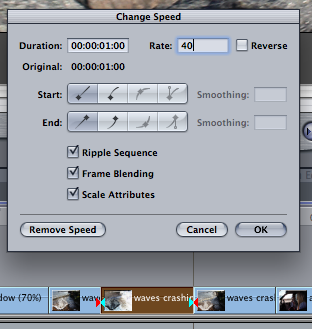
All of these things were both helpful in the process of editing and creating our Video but at the same time helpfull when changing part of the video after the rough draft was played to our class so that we could find out what needed to be changed or what didn't work.







No comments:
Post a Comment